Emerson EMP512-2 Betriebsanweisung
Stöbern Sie online oder laden Sie Betriebsanweisung nach MP3 / MP4-Player Emerson EMP512-2 herunter. Emerson EMP512-2 User guide Benutzerhandbuch
- Seite / 39
- Inhaltsverzeichnis
- FEHLERBEHEBUNG
- LESEZEICHEN
- MP3 Music & Video Player 1
- TABLE OF CONTENTS 2
- Notice for U 5
- Introduction 6
- Copyright Information 6
- Important Safety Precautions 7
- Features 8
- Location of Controls 9
- Connecting to a computer 10
- DO NOT INSTALL THIS DRIVER 10
- Transfer music and pictures 11
- Disconnecting the USB cable 12
- Charging the battery 13
- Basic Operation 14
- Turning on and playing 16
- Display 16
- Pausing playback 17
- Skipping tracks 17
- Using the music menu 18
- Voice Recording and Playing 22
- Setting the recording quality 23
- Viewing Pictures 24
- Watching Videos 25
- Deleting Files 26
- Reading E-book 27
- Settings 28
- Setting time 29
- Setting power 29
- Setting language 30
- Setting display 30
- System tools 31
- Hold time 31
- Troubleshooting 33
- Specifications 34
- Warranty 35
Inhaltsverzeichnis
MP3 Music & Video Player User Guide EMP512-2i 2 GB
Connecting to a computer System requirements You computer system must meet the following specifications: y Pentium 200MHz or above y Microsoft Windows
Connecting the player to a computer Files can be transferred directly into the player using the USB data cable. Make sure your computer is powered on.
Disconnecting the USB cable After completing the file transfer, please disconnect the USB cable the following way: 1 Double click the green arrow “Sa
Charging the battery The battery of the player charges automatically when the player is connected to the computer. Note: The computer must be turned o
Basic Operation Turning on/off To turn on the player on or off, press and hold the [ ] button for 3 seconds.Adjusting the volume Press the [
Music Photo Delete Settings E-Book Music playback & music settings Voice Voice recording and playback Photo playback and photo settings Movie Vo
Listening to Music - Refer to the Quick Start Guide for information regarding Windows Media Player Turning on and playing 1. Make sure that the batter
Pausing playback While a song is playing, press the [OK] button to pause the playback. To resume the playback, press the [OK] button once again. Skipp
Using the music menu The music menu allows you to manage all factors of listening, such as repeating tracks, selecting equalizers, and so on. Note: T
To set the equalizer The equalizer setting enables you to select an equalizer from the six preset equalizer settings to suit the type of audio output
TABLE OF CONTENTSNotice for USA ...
To set 3D effect 1 Press the [FUNC ] button while listening to music. The music menu appears on the screen. 2 Use the [UPon the screen. ] or [DOWN] bu
To navigate music files 1. Press the [FUNC ] button while listening to music. The music menu appears on the screen 2. Use the [UP] or [DOWN] button to
Voice Recording and PlayingRecording the voice1 .Press and hold the [ OK ] button to open the main menu.2. Use the [LEFT ] or [ RIGHT] button to selec
Listening to the recordings Setting the recording qualityAll recordings can be played in the voice mode. File selected, file searched, and playback fu
20 Using the picture menuThe picture menu allows you to select a manner to view your pictures.To watch a slide show1. Press the [FUNC ] button while v
Watching VideosPausing playbackSearching backward or forwardThis player supports the playback of videos in MTV format. While a video is playing, prss
Deleting Files In the Delete mode, you can delete the files and folders stored on your player without a computer. 1. Press and hold the [OK] button to
Reading E-book This player only supports the playback of files in TXT foNote: To return to the previous screen, press the [LEFT] button.rmat. Other fo
SettingsThe unit settings can be customized by accessing the Settings Menu. The Settings Menu consists of several items where various functions can be
Setting time Adjust: Press the [UP] or [DOWN] button to change the setting value.Press the [LEFT ] or [RIGHT] button to navigate between setting opt
13Skipping tracks ...
Setting language To select a desired menu language. Setting display Backlight: To set the LCD off time. The backlight will be off after the set t
System tools Delete: To delete a file in the file list. Format: To format the player quickly or completely. After formatting, all the data on the
Converting Video to MTV Format This player supports the playback of videos in MTV format. Other formats (e.g. *.mpg, *.rm, *.rmvb, *.wmv) must be conv
TroubleshootingIf you have problems while operating your player, please check the points below before sending it to the service center. Can not power
SpecificationsAudio Format MP3/WMA/WAV Size 77 x 40 x 11.5 mm Photo Format JPEG/BMP weight < 35g (without accessories) Video Format MTV Fre
WarrantyLIMITED WARRANTYIn the unlikely event that this product is defective, or does not perform properly, you may within ninety (90) days from your
The shipping address of the authorized service center is: Southern Telecom Inc. ATTENTION: Returns Department 14-C 53rd Street Brooklyn, NY 11232 Shou
To obtain service after the warranty period, please e-mail [email protected] with product information, date of purchase and nature
• REPAIR OR REPLACEMENT AS PROVIDED UNDER THIS WARRANTY IS THE EXCLUSIVE REMEDY OF THE CONSUMER, SOUTHERN TELECOM INC. SHALL NOT BE LIAB
Manufactured by: AIT Inc. Brooklyn, NY 1123352 Emerson and the G-Clef logo are registered trademarks of Emerson Radio Corp. Parsippany, New Jersey US
Setting display ...
1Notice for USA - "Warning: Changes or modifications to this unit not expressly approved by the party responsible for compliance could void the u
IntroductionCongratulations on purchasing the Emerson mp3 Music & Video Player. Before using the player, read this manual thoroughly and keep it f
Important Safety Precautions Always follow these basic safety precautions when using your player. This will reduce the risk of product damage and pers
Features 2 GB Memory 1.8 inch CSTN color LCD (65K color, 128x160 pixel) Built-in rechargeable Li-polymer battery USB 2.0 high speed transmiss
Location of Controls 5 . MIC - Microphone for voice recording2. - Power on/off; Record; Stop play back/recording.3. Screen - Screen Display A

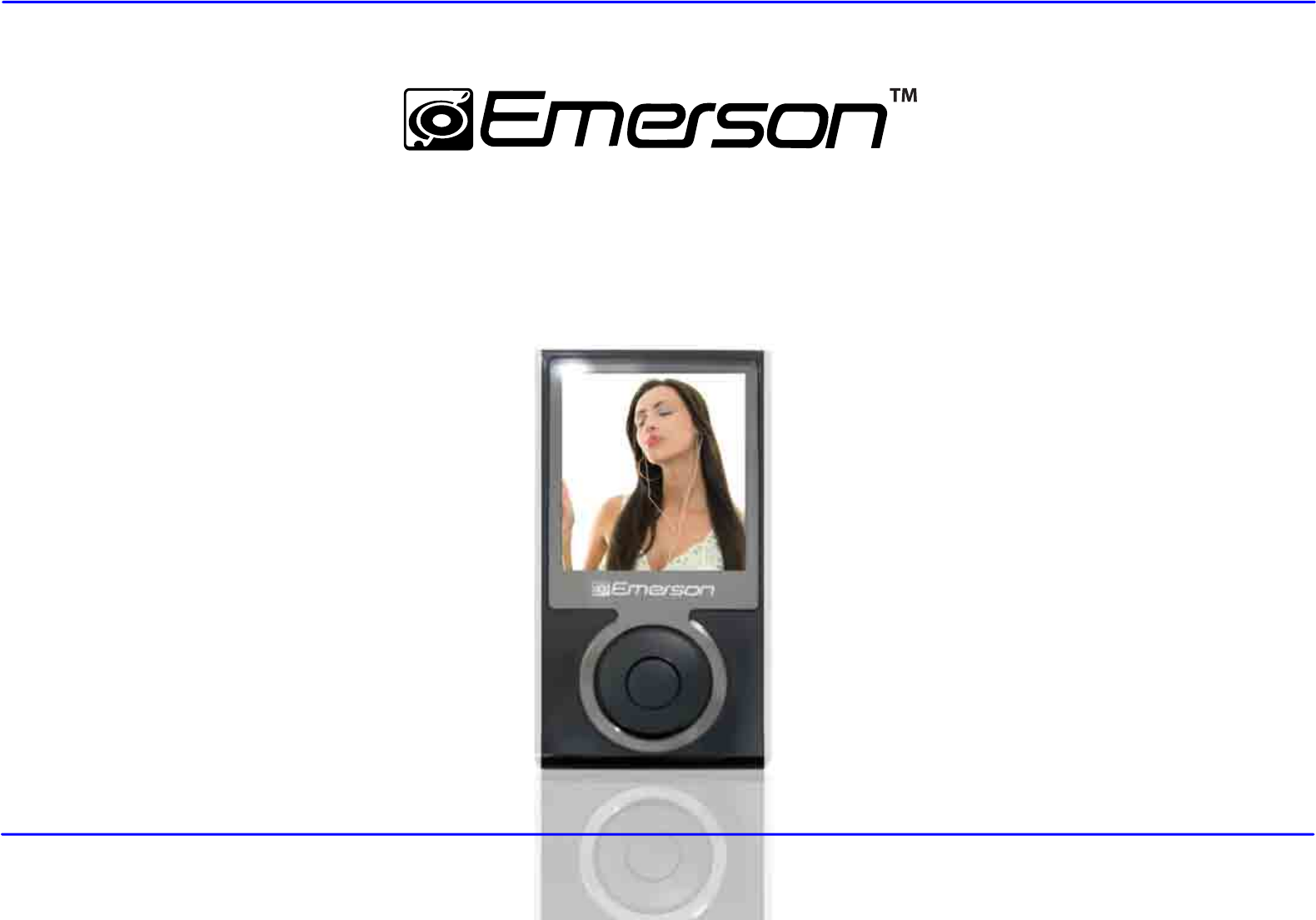
 (36 Seiten)
(36 Seiten)







Kommentare zu diesen Handbüchern